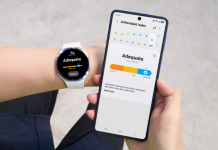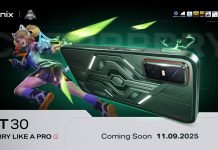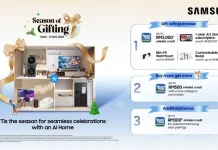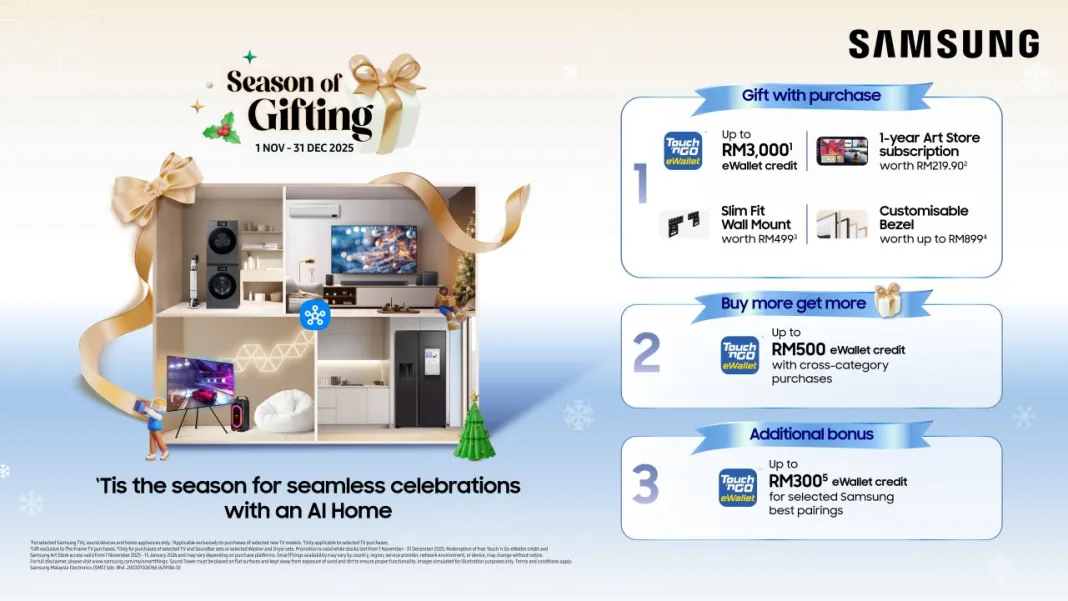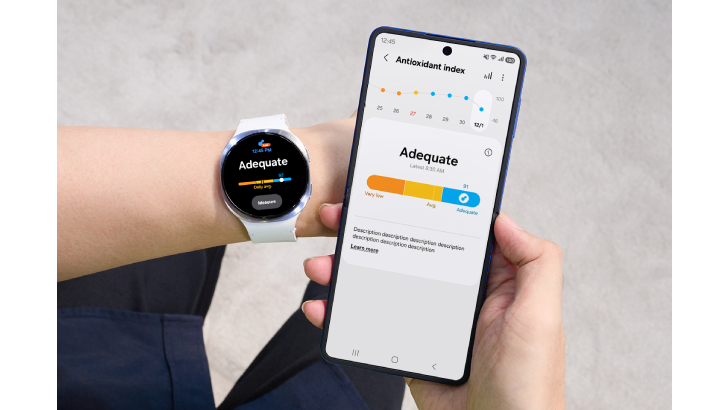As incidents of phone theft continue to rise around the world, Samsung is calling on Galaxy users to activate the latest anti-theft features now available on their devices. These updates reflect Samsung’s commitment to delivering smarter, stronger protection – helping users safeguard their data and stay in control, even in high-risk situations.
Samsung recently started rolling out One UI 7 with security updates to existing features, including additional theft protection and anti-robbery features. These will now also be available to even more devices, having started with the launch of the Galaxy S25 series in February, and now expanding across more Galaxy smartphones throughout the year.
Samsung is introducing new security updates to better protect users in the event of phone theft. One major update is Theft Protection – a multi-layered suite of features developed to safeguard personal data, even in high-risk situations such as robbery.
Theft Protection builds on standard Android safeguards, which are effective in typical theft scenarios where the thief doesn’t know the PIN. With One UI 7, Samsung goes further by introducing additional protections that address more advanced or high-risk threat scenarios, including cases where access credentials may have been exposed.
Galaxy users can now enable a range of new security measures, including Identity Check, designed to offer stronger protection in complex theft scenarios. These features respond automatically and intelligently to suspicious activity, helping ensure that personal data remains secure and under the user’s control in these critical moments.
Existing and updated features in Theft Protection include:
- Theft Detection Lock: This uses machine learning to detect motions associated with theft such as snatching, and instantly locks the screen to stop unauthorized access.
- Offline Device Lock: The screen gets automatically locked if the device is disconnected from the network for an extended period, ensuring protection even when the device is offline.
- Remote Lock: If the device has already been stolen, users can lock it remotely using their phone number and a quick verification step. Remote Lock also allows users to regain control of their account and explore additional recovery options.
New Anti-Robbery features released on One UI 7 include:
- Identity Check: In unfamiliar locations, the ‘Safe Places’ feature requires biometric authentication for any changes to sensitive security settings, adding an additional layer of protection when a PIN may have been compromised.
- Security Delay: A key component of Identity Check, it triggers a one-hour waiting period if someone attempts to reset biometric data. This crucial buffer gives users time to lock the stolen phone from a connected device, such as a PC or tablet, before unauthorized access can occur.
These updated theft features are now becoming available on previous flagship devices, starting with the Galaxy S24 series, Z Fold6, Z Flip6, Z Fold5, Z Flip 5, S23 and S22 series, with future updates planned for even more Galaxy smartphones.
—————————————————————————————————————————————
Further steps to take if your Samsung Galaxy device is lost or stolen
How to remotely lock your Samsung Galaxy device:
- Sign into Samsung Find using your Samsung account
- Select your phone on the left-hand side of the page, then choose Lost Mode in the device details section
- Create a PIN to unlock your phone if recovered, and enter it twice to confirm
- You will have the option to add an emergency contact and a custom message that will display on the locked screen (It’s recommended to skip this step to avoid sharing personal contact details)
- When you are ready, select the Lock button and verify your Samsung account to activate Lost mode
- If your device is recovered, you can unlock it using the PIN that was created when setting lost mode on your device
How to remotely delete data on your Samsung Galaxy device:
- Visit the Samsung Find website
- Select the phone you want to erase and choose Erase Data
- Verify your Samsung account credentials
- Review the information provided and tap Erase to confirm
- All the data on your mobile, including Samsung Pay information, will be permanently deleted and cannot be recovered
- This will also reset your phone, meaning you won’t be able to locate and control it via Samsung Find
- Make sure to regularly back up your data to the cloud so you can restore it to a new device if needed
How to remotely change your Samsung and/or Google account passwords:
- It is recommended to change the passwords for your Samsung and Google accounts (or whichever accounts are linked to your device) by signing in through their respective websites
- Once changed, you will be signed out of all connected devices, except the one you’re using
- This prevents unauthorized access to account-linked features and protects your personal information
How to track your Galaxy device:
If your device is turned on and connected to Wi-Fi or mobile data, its last known location will appear on a map
- Visit the Samsung Find website
- Sign in with the Samsung account associated with your device (or a guardian’s account)
- If multiple devices are linked to your account, they will all appear – select the one you want to locate
- You’ll see its current or last known location
Other remote features available:
- Ring: Make your device ring even if it’s set to silent or vibrate
- Extend battery life: Activate power-saving settings to keep your device on longer and improve the chances of recovery
- Track location: Enable real-time location tracking and your phone’s location will update every 15 minutes until tracking is stopped
Other ways to locate Galaxy devices
Find your phone using your Galaxy watch (WearOS 5 or higher):
- Swipe down from the top of your Galaxy Watch to open Quick settings
- Tap the Find My Phone icon
- Tap Start to begin the search – your phone’s ringtone will sound
- Once found, tap Stop on your watch or the X icon on your phone
Find your Galaxy Watch:
- Open the Galaxy Wearable app on your phone
- Tap Find My Watch (or Find My Band / Find My Gear, depending on your device)
- If connected via Bluetooth, tap Start
- Your watch will vibrate and play a sound (depending on model)
- Once found, tap the X icon on your watch or Stop on your phone
Find your Galaxy Buds:
- Open the Galaxy Wearable app on your phone or tablet
- Tap Find My Earbuds
- Tap Start – your earbuds will begin beeping and gradually increase in volume for three minutes
- Once found, tap Stop
Using Google’s Find My Device:
- Google’s Find My Device is built into Android via Google Play Services
- You will need a Google account to use it
- With this tool, you can set a new password, make your device ring, display a message, lock and wipe your device, and more
Contact the authorities and your mobile network provider:
- Once taken the steps above, report your lost or stolen device to the police and record a crime incident report
- Contact your mobile network provider to freeze your contract and prevent unauthorized usage
For additional device protection, it is recommended to have insurance that covers accidental damage, loss, or theft. Samsung offers a variety of protection plans – visit Samsung.com to explore coverage options that best suit your needs.